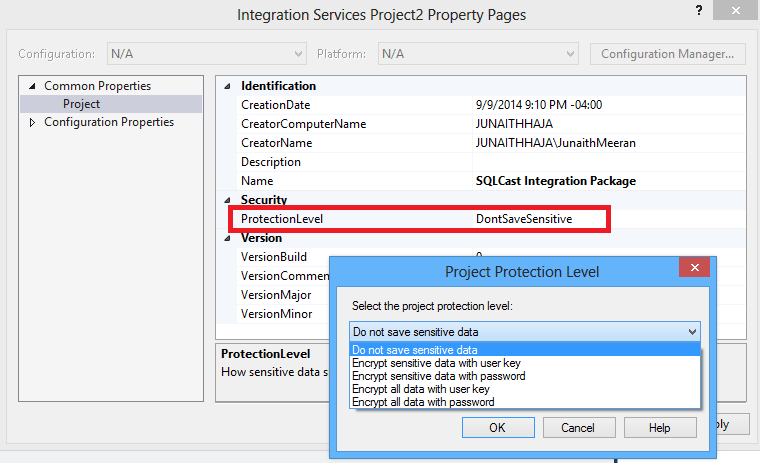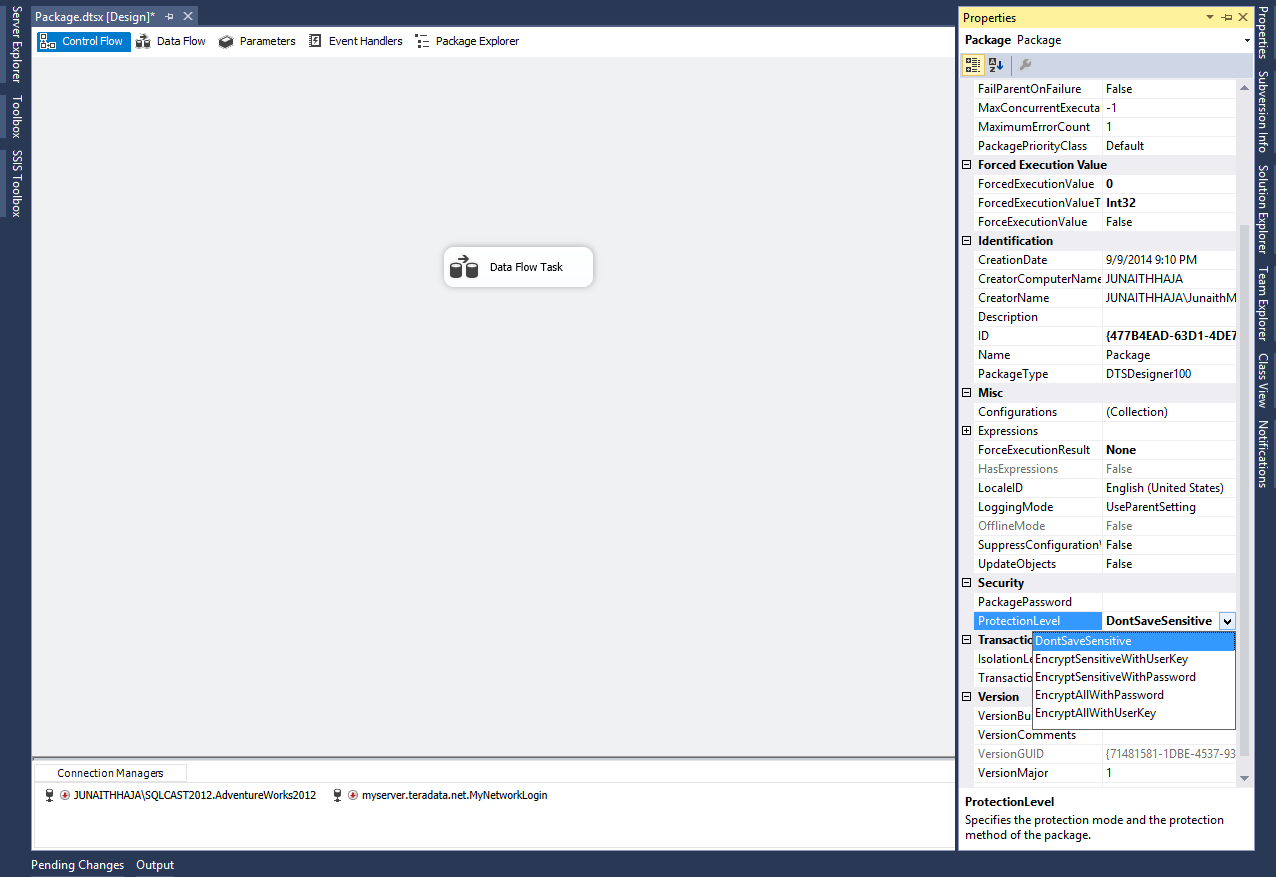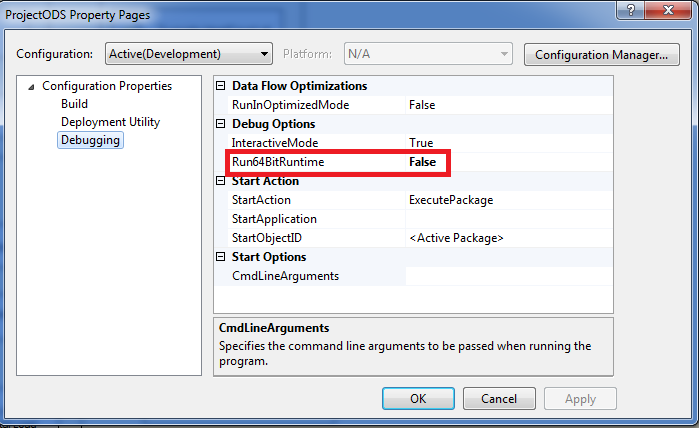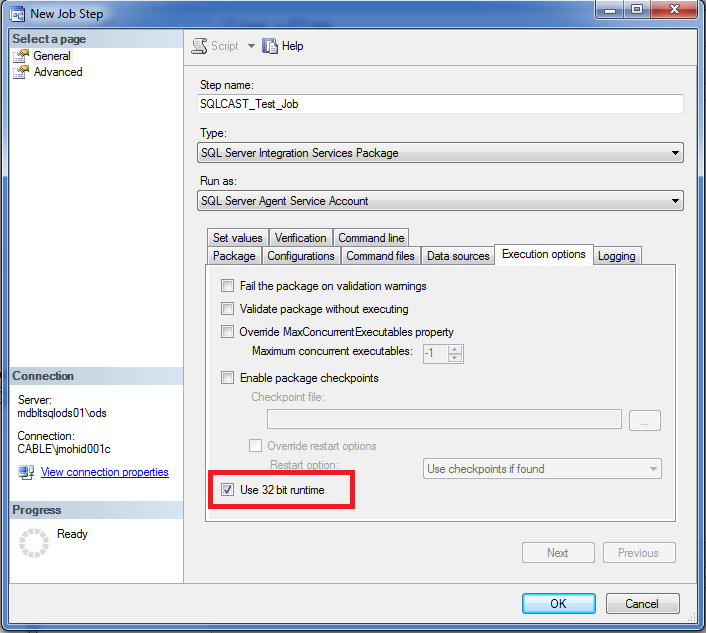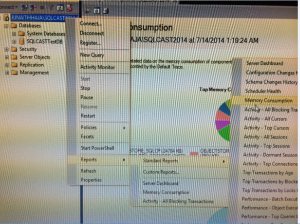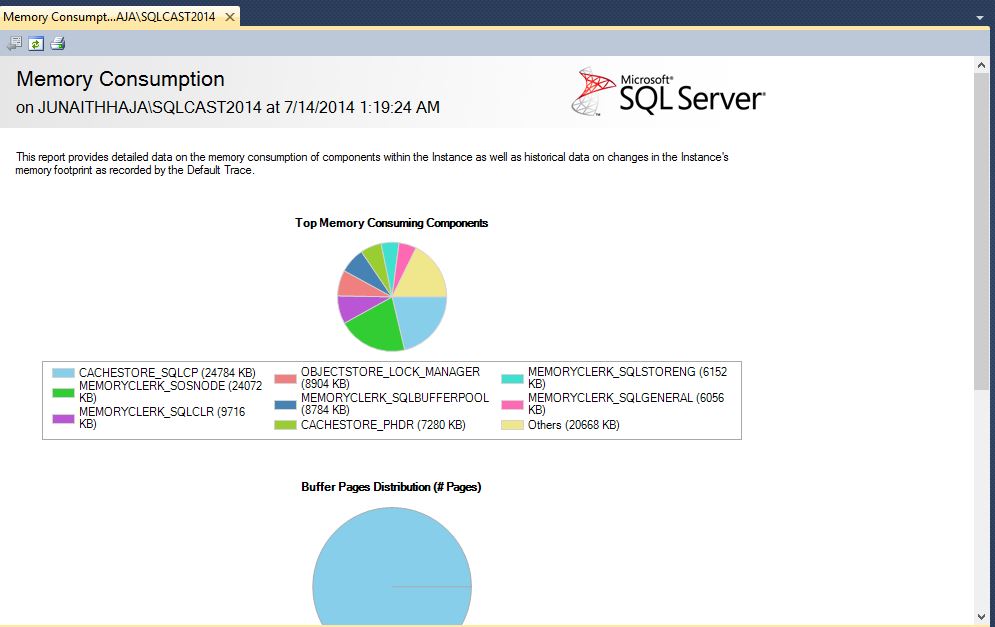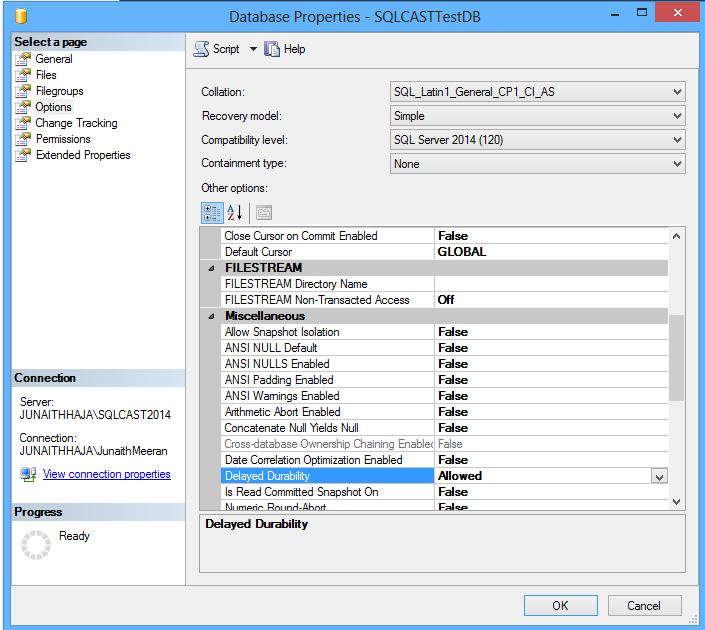The company where I work migrated their data warehousing environment to Teradata. The requirement is to download and install the Teradata Client utilities to access the newly built data warehouse and to extract data from Teradata to SQL Server using SQL Server Integration Services.
Teradata is one of top notch data warehouse DBMS products available in the market today and it’s built by consolidating data from different sources like any other data warehouse. The data stored can be used to drive analytics like tracking sales of an organization and measuring performance of a product or customer experience.
To access data stored in Teradata we need to install the Teradata Tools and Utilities (their client side product) and the .NET Data Provider for Teradata (an extension built on Microsoft’s ADO.NET platform). This enables us to connect to a Teradata database and to load or retrieve data using SSIS in BIDS/Visual Studio.