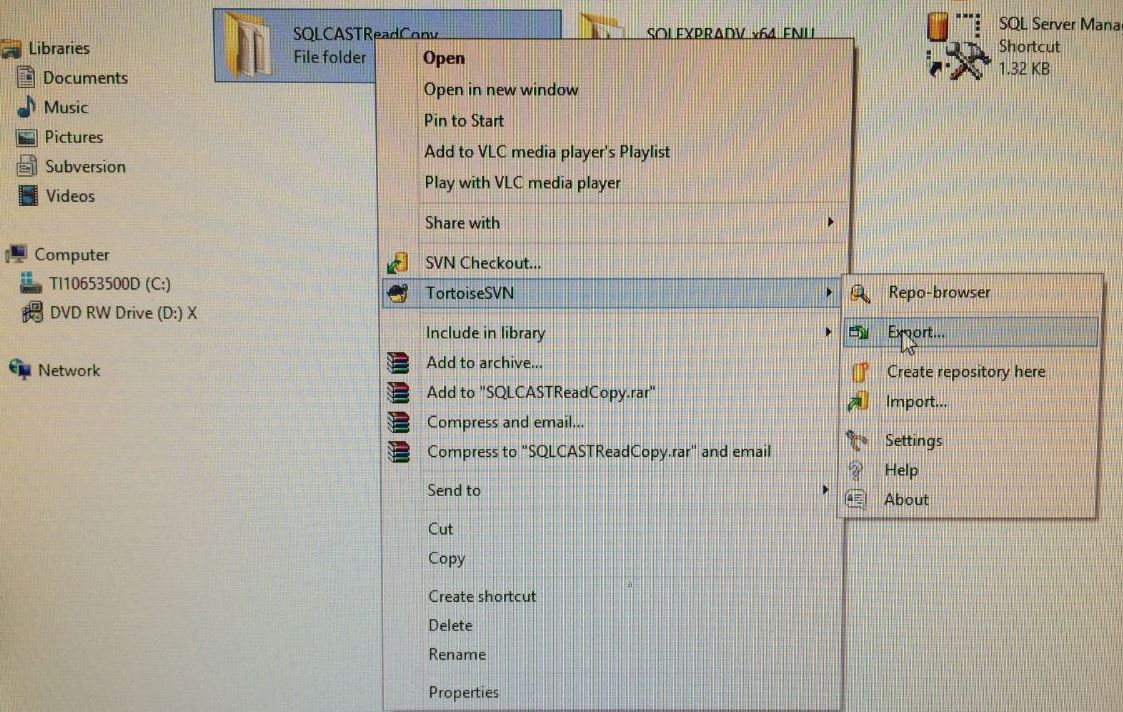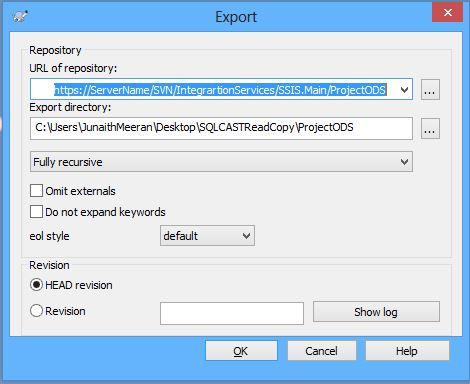A friend of mine aspiring to become a BI professional asked me what it takes to become a Business Intelligence professional?
Since the answer to the question is not a one liner I thought of answering it in a post as it will helps others.Before we get in detail let me define BI first,”Business Intelligence is the process of getting useful and simpler analytics about business from its raw data sources“.
With that being said, it takes one to master 3-D’s (Data Building. Dashboards and Decision Making) to become a successful BI professional.
Data Building: Building your data from raw data sources is fundamental and crucial part of Business Intelligence. One should not use the data directly from real time systems for analytics – the reason is most of the time a company’s data systems are designed in the form of numerical values for easy computing and the numerical data doesn’t makes sense unless Attributes are added to it. Data building is like laying a foundation to your house, so extensive care and research should be taken at this step to avoid future costs.
Depending on the organization size your data building specs might change.Say If you’re a small company, I wouldn’t suggest you for a data warehousing and you can build one Master table from your Work orders or invoices and add multiple metrics to it.
Say If your company is dealing with lot of media files, I would advise you to have a non relational Hadoop kind of database like Azure.
Say if you’re running a massive Billing and Support Call center and has to deal with tons of invoices and call volumes, a good approach is to have a datawarehouse and track everything.You can have a combination of Type1 and Type2.
Key Tools and Technologies: SqlServer,Oracle,
Dashboards: Once your data is built, the next step is to derive useful information from data in form of reports. By saying reports, I don’t mean long tabular ones- Why do I say that? Working with executives made me learn this trick,let me say it out for you. “Data doesn’t lie at detail and summary level“. You don’t need to have long detailed tabular reports to understand your business you can have them summarized by multiple metrics in a single dashboard. What if you don’t have one?try to combine as many reports as possible and summarize them. Dashboards allows us to view the business through different angles and gives deeper insights in a single view.
Key Tools and Technologies: Power BI, Tableau, SSRS, Business Objects and Excel
Decision Making: One may think a BI professional’s job concludes by creating dashboards. I wouldn’t agree with it, go ahead and analyse the dashboard and try making decisions yourself as if its your own company. This will embark a business mind in you, you may not become a business person overnight but with time it will increase your learning curve and establish yourself as valuable asset to your organization.
Would’t it be nice if you hand over a deck to your supervisor and say “I looked at it and our sales are dropping due to less price offers by our competitors”
Key Tools and Technologies: Your own Brain and curiosity.
Hope it helps:)