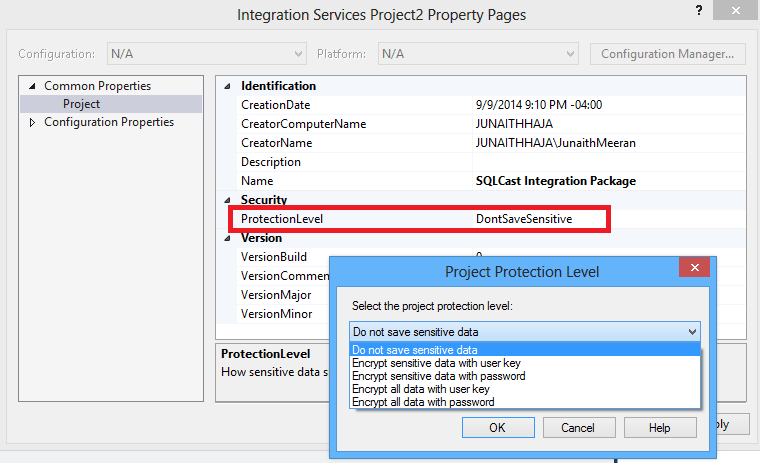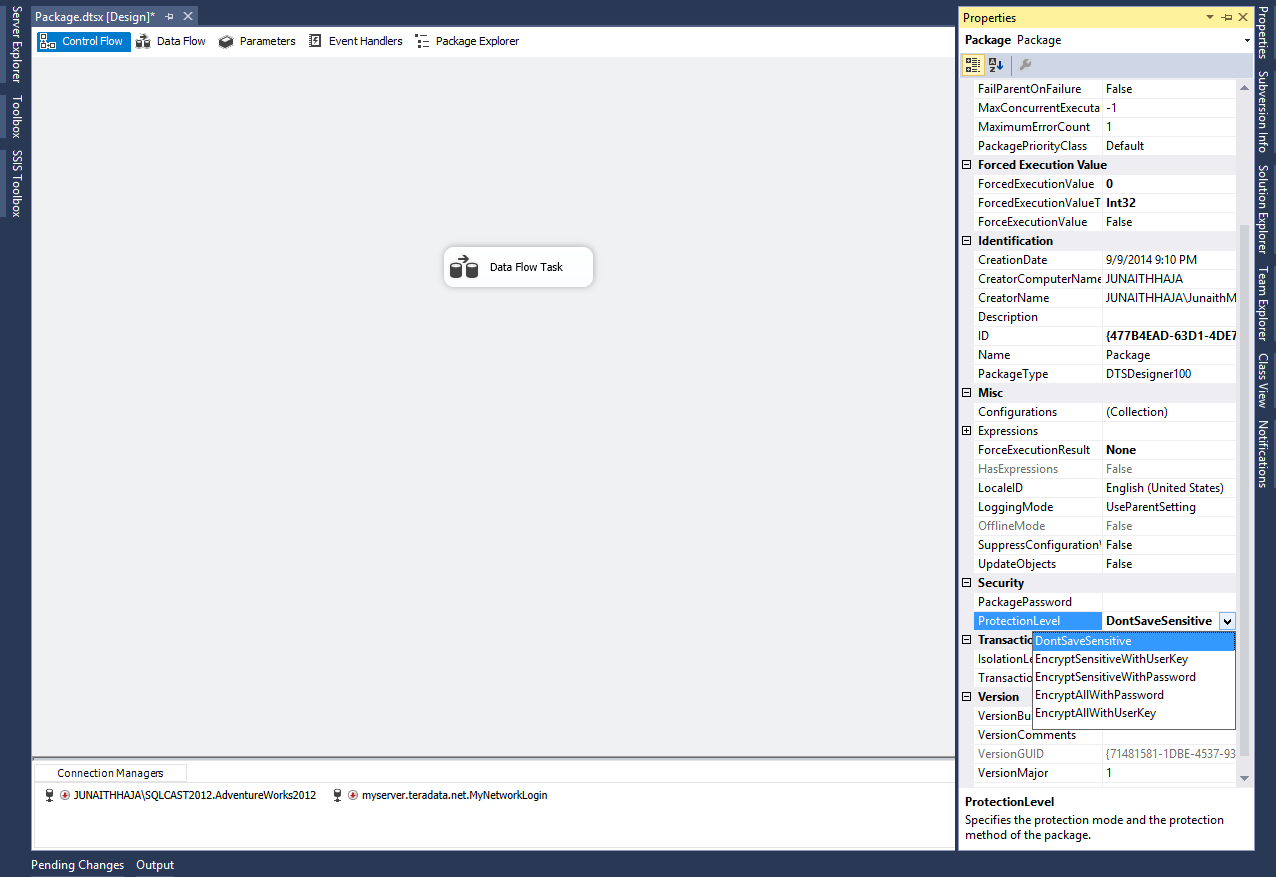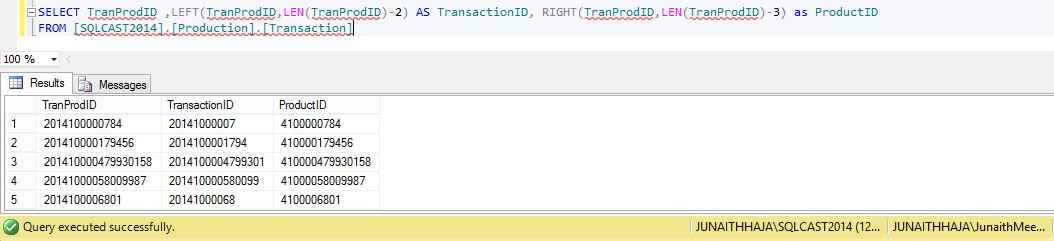Was just back to United States from a long vacation and started to work. The first two days were filled with replying to all pending emails and settling up issues reported while I was away. Slowly was out of jet lag and my routine work life started. My client did gave me a new requirement to build a report. Came to my cubicle, opened SQL Server Management Studio (SSMS) and started building the query for it. With me being away from work for few weeks, I thought I might have forgotten the tables, databases and relationships which exists between different database objects.
To my surprise, I didn’t forget any and I painted the whole picture of the report from different tables in my mind when my client gave the requirement. While building the query I noticed something strange, I have been stumbling with keyboard shortcuts I use with SSMS and just took a breath and yelled at myself (How could I?). Shortcuts are cool feature with SSMS and I love using them. I know I should get into my notes and brush up my shortcuts.
This time I wanted to know why did I forget them and started googling about it. The one word answer is Brain Plasticity. The ability of our brain to be flexible and adapt with new changes is called Brain Plasticity and our brain survives by forgetting too. The article I read quoted human brain doesn’t need to forget intentionally and any changes in the outside environment has an effect on our brain and it will make us forget to store new events. Think of it in this way, If I were to think about SQL and databases at my vacation it might have gone terrible right?, luckily I wasn’t and my brain was on vacation mode and now am back to work it will slowly store my work and daily life related data and events and might forget vacation mode and it keeps working!!!Amazing is our brain!!!
I just called it as Back from Vacation Syndrome:)
Here are the shortcuts I brushed up from my notes and would like every SQL Developer to be aware of it and forget only when they are on vacation:P
Ctrl + U - To Change database connection
Ctrl + F6 – Toggle between query windows
Ctrl + F5 – To parse the code
Ctrl + R – To Toggle Result Pane
Ctrl K + Ctrl C – To Comment the code
Ctrl K + Ctrl U – To Un Comment the code
F8 – To view Object Explorer
Shift + Alt + Enter – To view in Full Screen
Ctrl + Shift + U – Converts the selected code to Upper case
Ctrl + Shift + D – Converts the selected code to Lower case
Ctrl + Shift + Home – Selects the code from current cursor location to the beginning of query
Ctrl + Shift + End – Select the code from current cursor location till the end
Share with me if you find some more shortcuts are essential.
#JunaithHaja